2022-07-30 20:42:46 +00:00
# Upgrade or Downgrade your Flipper level!
2022-07-30 20:31:48 +00:00
## NOTE: To fix issue with recent firmware, file should start with a period `.`
2022-07-30 20:42:46 +00:00
Github doesn't like files that start with a period so please make sure to rename it after download.
2022-07-30 20:31:48 +00:00
If your flipper level is moving too slow for you, there are ways you can fix that! Are you are the tinkering kind? See [DroomOne's ](https://github.com/DroomOne/FlipperScripts ) Python script. (All the files below were made with this script. I've notated the numbers used as _DO#_ later.)
If you would rather just "git'r'done" then grab one of the following files depending on your need.
2022-07-30 20:42:46 +00:00
`dolphin.state.ZERO` - Starting from scratch, just a n00b... _(DO#: 0)_ < br >
`dolphin.state.TOP1` - Next action you do upgrades to LVL 2 _(DO#: 734)_ < br >
`dolphin.state.LVL2a` - Instant LVL 2 animation on reboot _(DO#: 735)_ < br >
`dolphin.state.TOP2` - Next action you do upgrades to LVL 3 _(DO#: 2939)_ < br >
`dolphin.state.LVL3a` - Instant LVL 3 animation on reboot _(DO#: 2940)_ < br >
`dolphin.state.FIN3` - You're the king, nothing left... _(DO#: 2941 or greater)_
2022-07-30 20:31:48 +00:00
Now that you have downloaded the dolphin.state file you want to a location you know, RENAME IT to just `.dolphin.state` < br >
Next, open up qFlipper and head to the file browser section to transfer your new file:
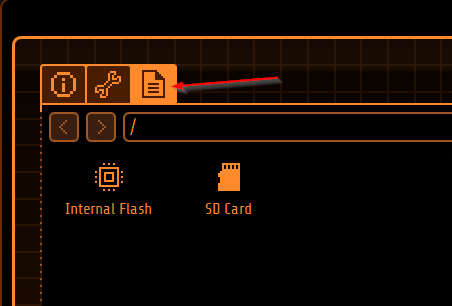
You should see the internal and external (SD) there - double-click on `Internal Flash` :
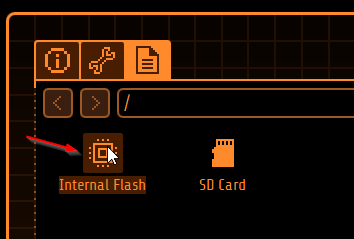
2022-07-30 20:42:46 +00:00
There's not a lot here, but the important file is! Enable hidden files and you should see a `.dolphin.state` file already present:
2022-07-30 20:31:48 +00:00
2022-07-30 20:42:46 +00:00
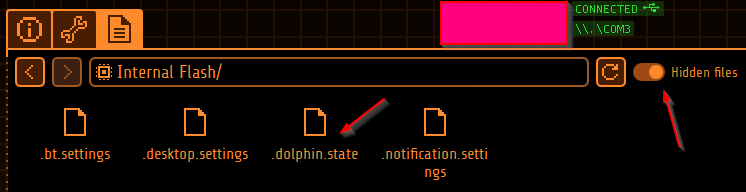
2022-07-30 20:31:48 +00:00
Right-click on it and select "Rename..."
2022-07-30 20:42:46 +00:00
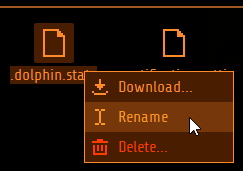
2022-07-30 20:31:48 +00:00
Give it a name that you'll know what it is still and can go back. I picked `.dolphin.state.mine` :
2022-07-30 20:42:46 +00:00
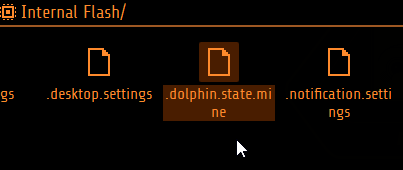
2022-07-30 20:31:48 +00:00
Great! Now drag and drop the `.dolphin.state` file you downloaded from this repo right into the same spot:
2022-07-30 20:42:46 +00:00
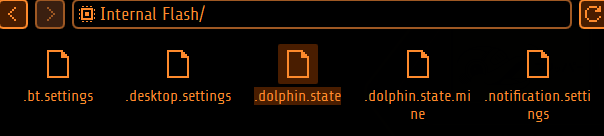
2022-07-30 20:31:48 +00:00
That's it! Now [restart Flipper ](https://docs.flipperzero.one/basics/reboot ) and enjoy your new level!

If you find yourself longing for your original friend as it was, it's easy to go back. Repeat the process above, but now DELETE< br >
the `.dolphin.state` file, then rename your `.dolphin.state.mine` (or whatever you picked) back to `.dolphin.state` .< br >
Finally, retart Flipper again and you should be back to where you started! (This can be done as many times as you like.)